
Image Source: Internet + Editing. Original Image: https://blog.ch.atosconsulting.com/create-bot-faq-4-steps/
Pre-requisite
Knowledge about what QnA Maker service is.
Overview
When you create your knowledge base you have to associate it with QnA Maker service.
You can associate your multiple knowledge bases to your single QnA Maker service. But here, the very first knowledge base associated decides your QnA Maker service language. If you have associated a knowledge base with English language content, to a fresh QnA Maker service, this knowledge base is the first to get associated with QnA Maker service, then the QnA Maker service language will be set as English. And this does not get changed later.
Now, it is always recommended to add up other knowledge bases with the same language for efficient results.
If you have a requirement for creating a knowledge base with different languages, it is recommended to have sperate QnA Maker services for the respective languages.
- QnA Maker Service 1 => English language Knowledge base 1
- QnA Maker Service 1 => English language Knowledge base 2
- QnA Maker Service2 => French language Knowledge base 1
- QnA Maker Service2 => French language Knowledge base 2
- QnA Maker Service1 => English language Knowledge base 3
- QnA Maker Service2 => French language Knowledge base 3
Languages Supported
QnA Maker service has a strong ability to extract the structured QnA pairs for any language of a given source.
As QnA Maker uses keywords for identifying questions, at the time of writing this article, its success rate of extraction is higher for the below-given languages,
- English
- French
- Italian
- German
- Spanish
How to verify QnA Maker service language
You can verify, or rather know, the language set by QnA Maker service using Azure Service Portal. As seen in the below figure1,
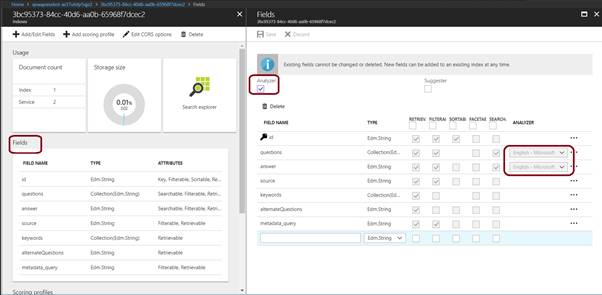
You can verify which QnA Maker service language is being set, by following the below mentioned steps,
- Open Azure Portal, navigate to the Azure search resource blade.
- Click on Index file.
- You will be presented with section name ‘Fields’.
- Click on Fields Section.
- Here, you will be presented with one checkbox named ‘Analyzer’
- Check the Analyzer Check-box.
- It will open up columns against question and answers with a set language.
- You can just read or view the language set but can’t change it.
Other languages supported QnA Maker supports multiple languages, though it shows its efficiency in five languages stated above, it also supports 20+ languages.
Click here to learn about languages supported by QnA Maker.
Summary
So, I talked about the languages supported by QnA Maker service, along with the best-recommended way to go for multiple languages for QnA Maker FAQ Bot. I also tried to explain with the demo, the way to verify your QnA Maker service language.
I hope this article will help you in some way to build your FAQ Bot with multiple languages.
Kindly let me know if you have any queries or concerns, through the below comment section.
Happy Azure Learning!
One thought on “Demystifying QnAMaker FAQ Bots Supported Language Myth”